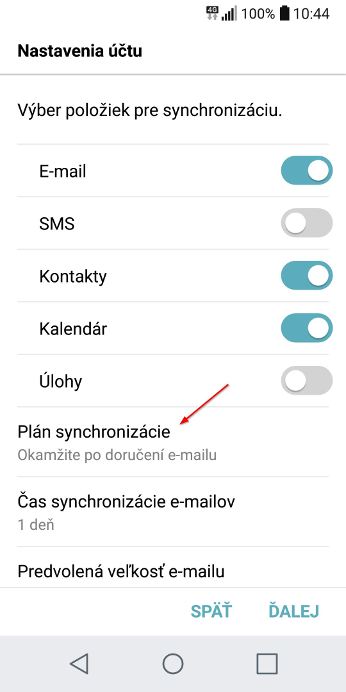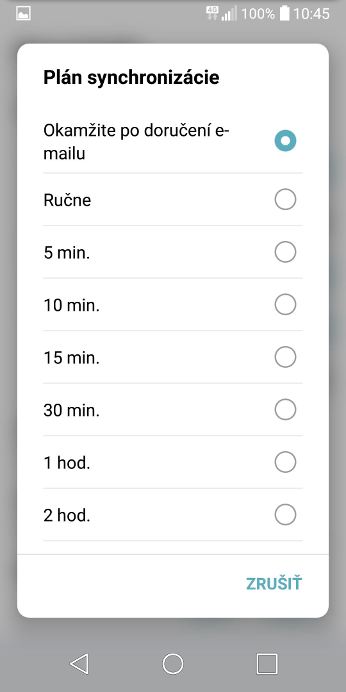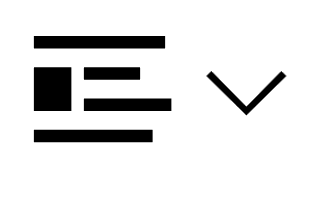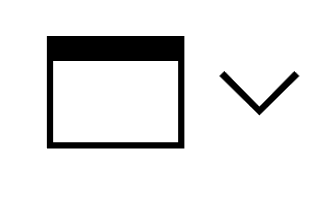Android OS
Individual screens, names of icons and tabs may differ from the instructions depending on the configured mobile device.
1. On your phone in Settings select Accounts and sync:
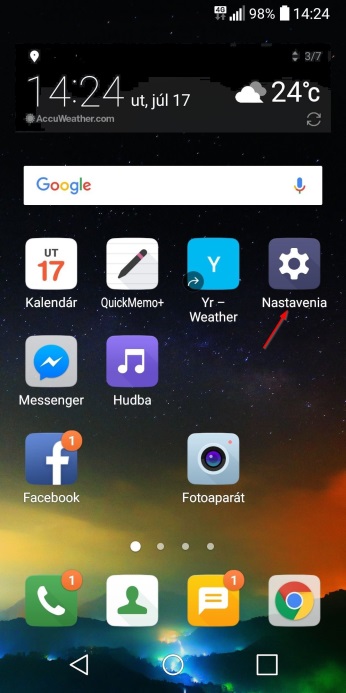
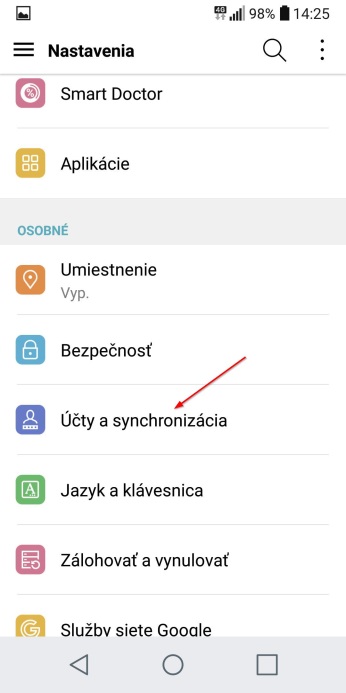
2. Select Add account:
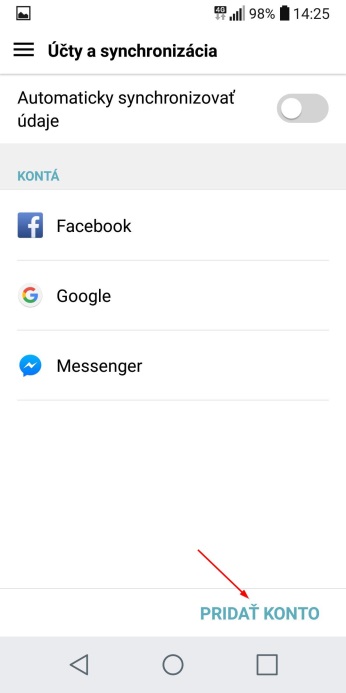
3. Select Exchange. There may be more. Choose the application icon that you use for company mail (in the picture the first application with the Exchange account menu in the third line is Gmail. If you choose this one, an Exchange account will be set up in the Gmail application):
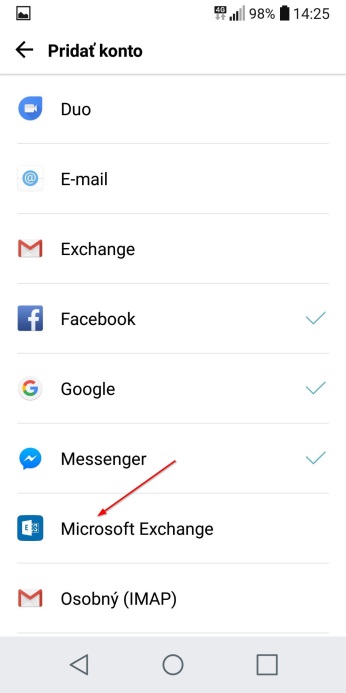
Instead of steps 1. – 3. you can directly open your company mail application (it can be a pre-installed application - different, depending on the type of mobile phone or an application installed by you), select Menu - Settings - Add account - Exchange.
4. Enter the necessary data according to the picture:
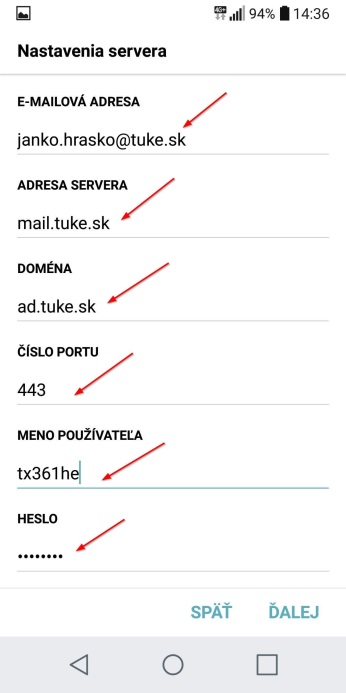
5. A mailbox for the Exchange account will be added:
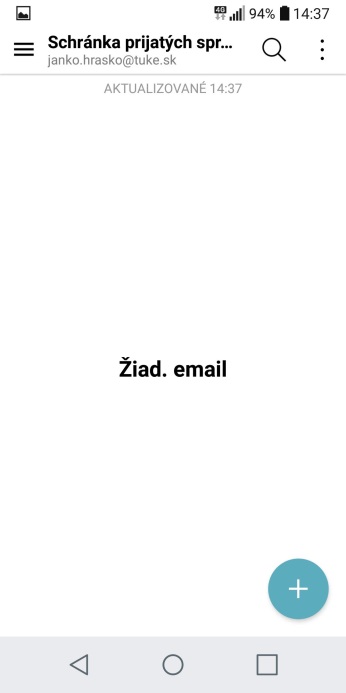
6. In your account settings click Synchronize and choose how often your account should be synchronized with the mail server: