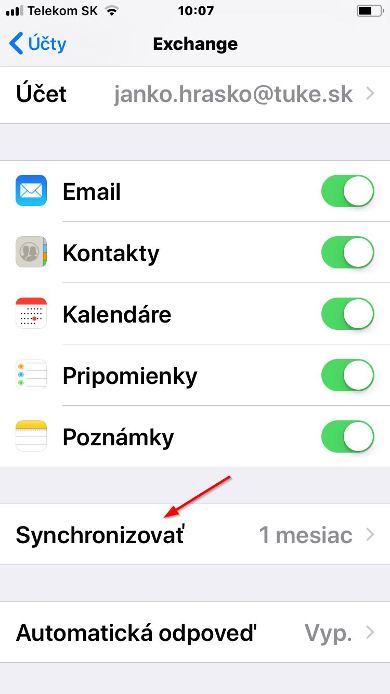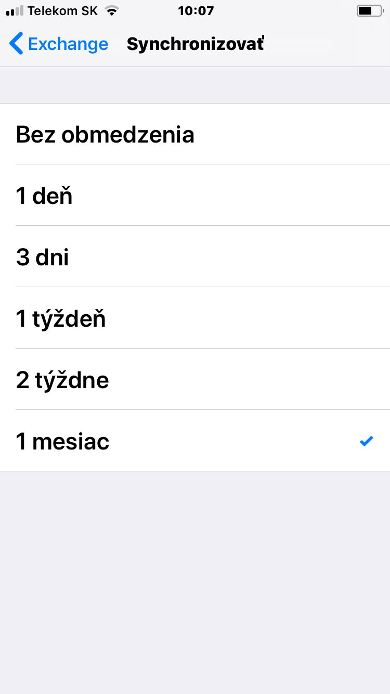iOS OS
Individual screens, names of icons and tabs may differ from the instructions depending on the configured mobile device.
1. On your phone click the Settings icon:
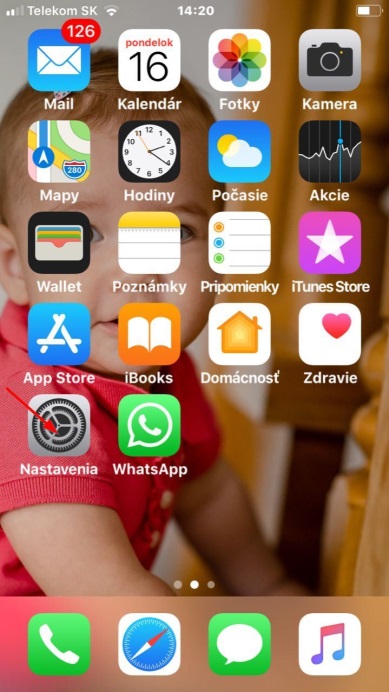
2. Select Accounts & Passwords:
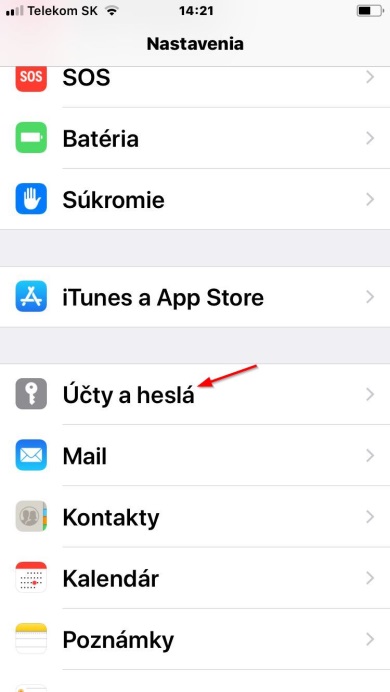
3. Click Add Account and select Exchange:
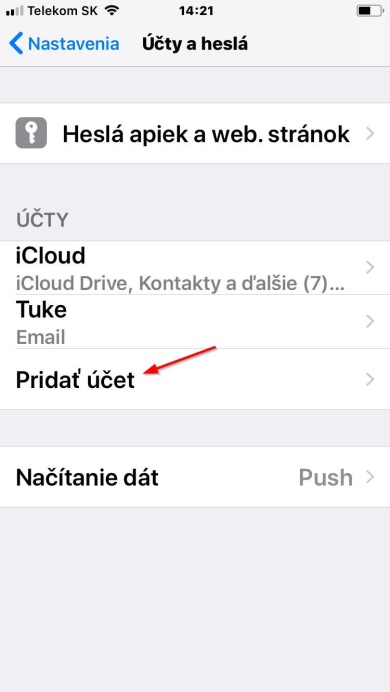
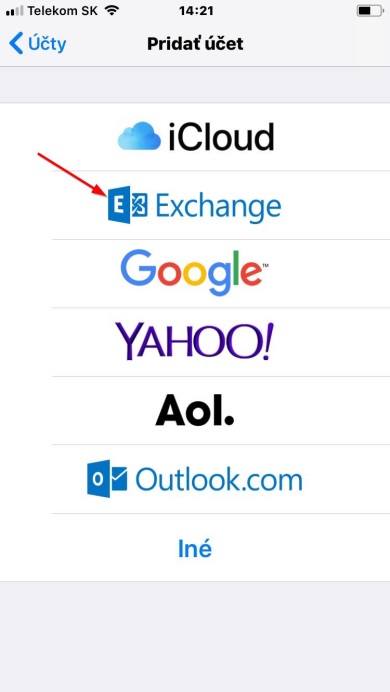
4. Enter your email address and the description of the former email account, if you have used it so far:
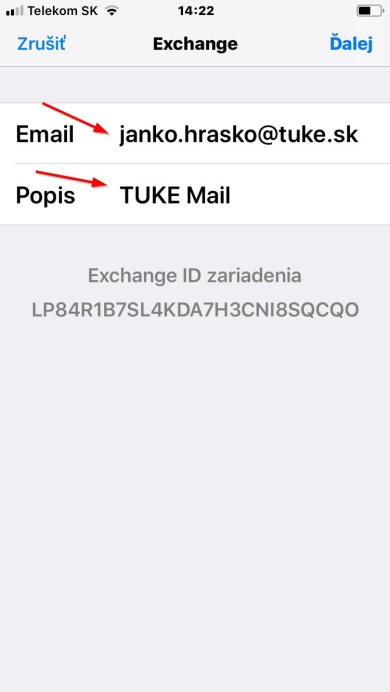
5. Select Configure Manually:
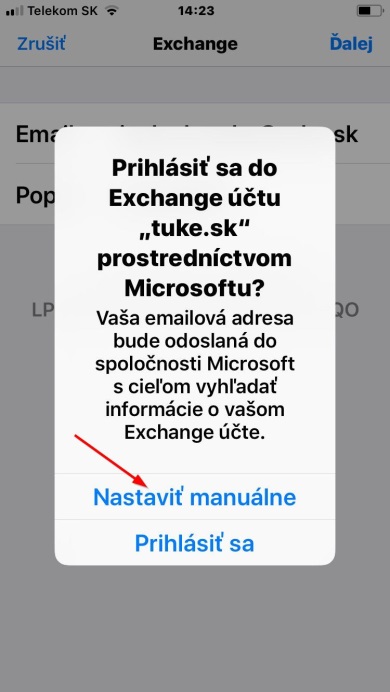
6. Enter the email address and description of the new Exchange account and press Next:
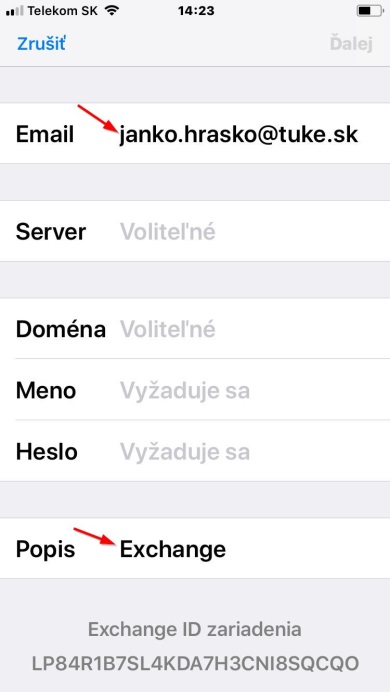
7. Enter other necessary data according to the picture:
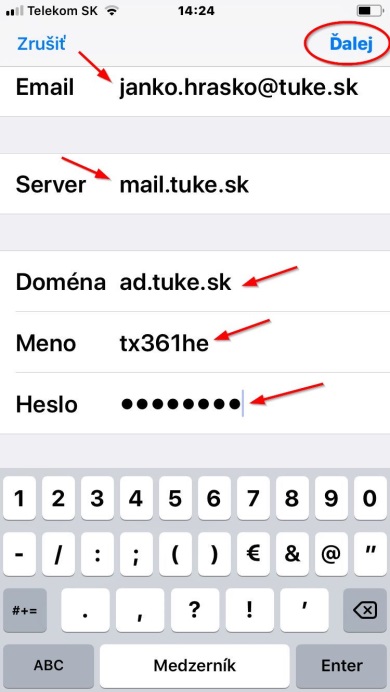
8. A mailbox for the Exchange account will be added:
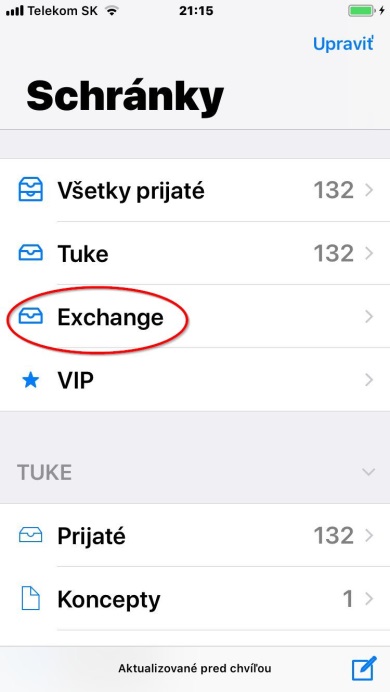
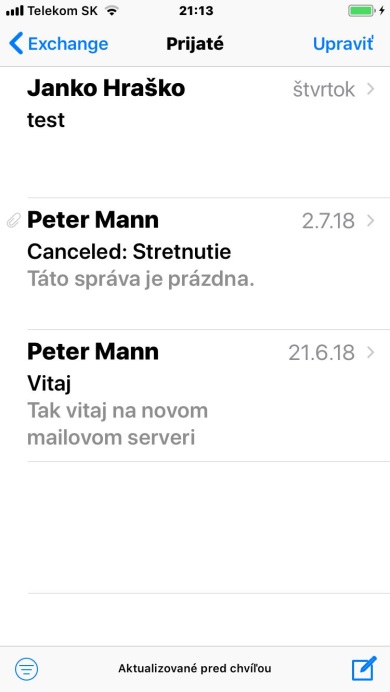
9. In your account settings click Synchronize and choose the period for which your mails will be synchronized with the mail server (1 month by default):