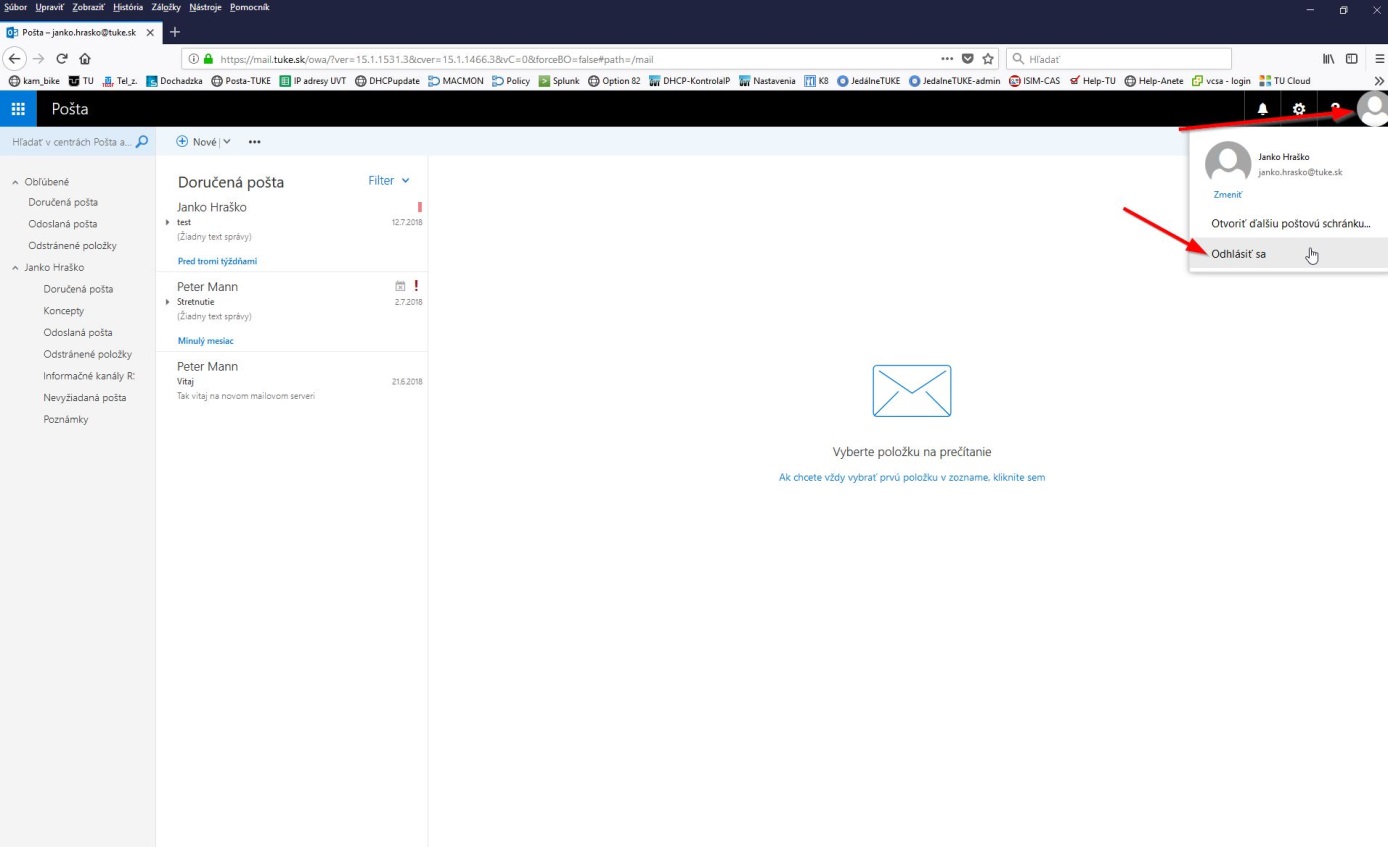Webmail client - Outlook Web App
1. In your browser enter the mail server address: mail.tuke.sk
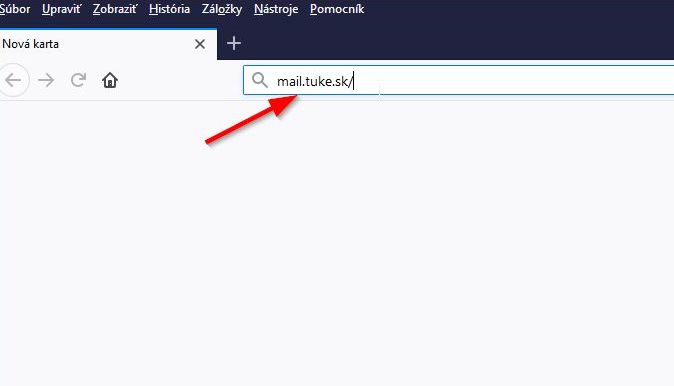
2. Enter your login and password for mail and click Sign in:
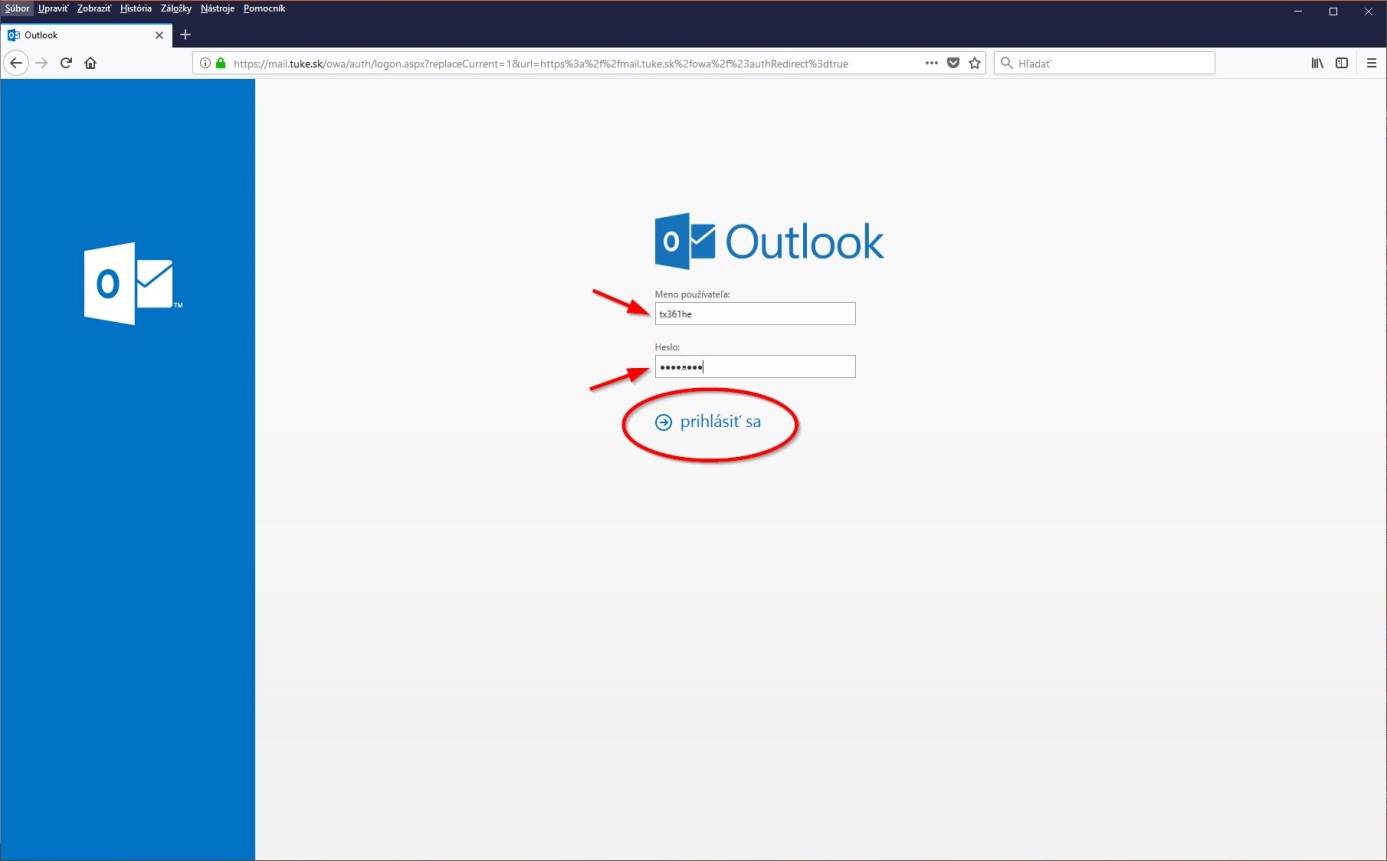
3. Your mailbox opens:
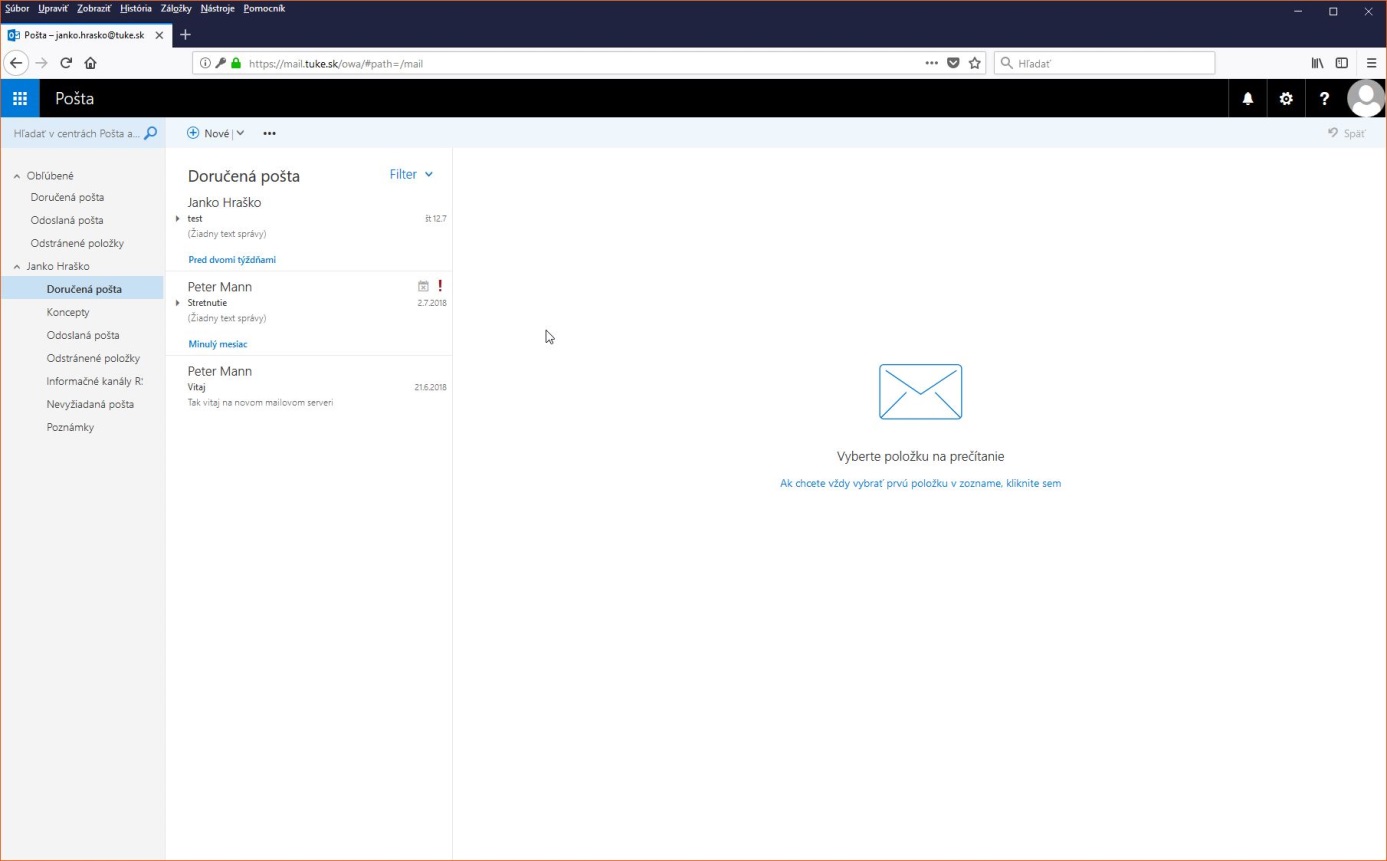
4. The language version of web mail depends on the language version of the Internet browser used. You can set the display method (messages or conversations) and sorting of messages (by date, sender, subject, ...) by clicking the Filter button on the right:
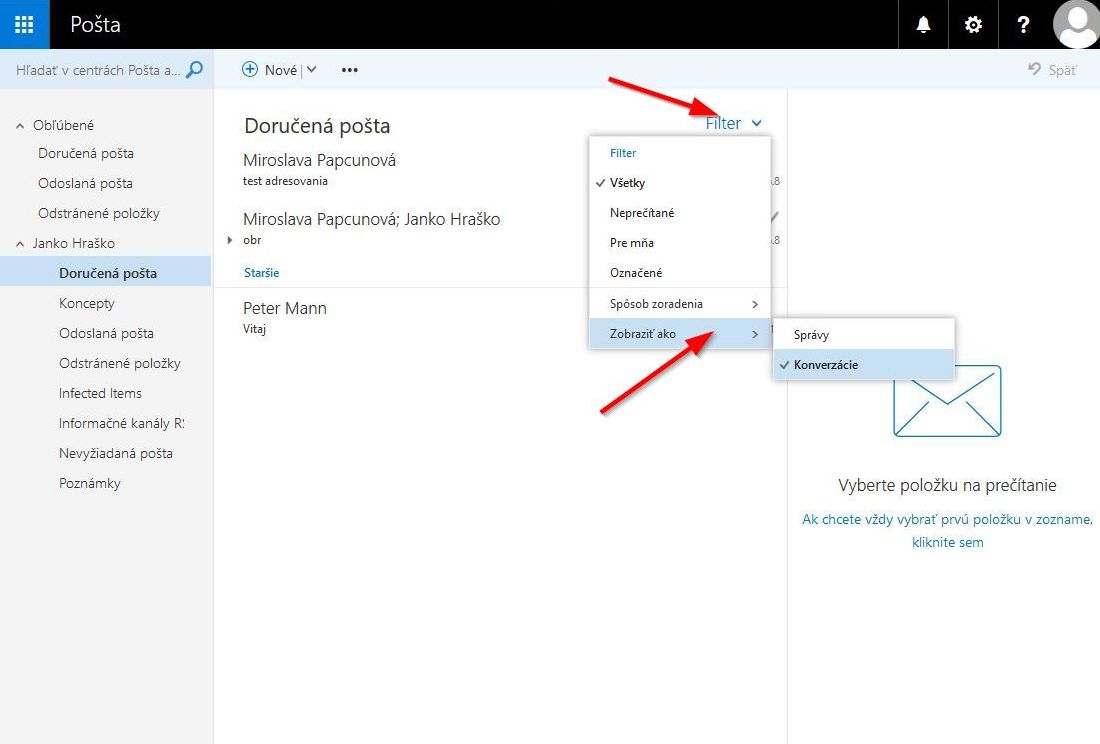
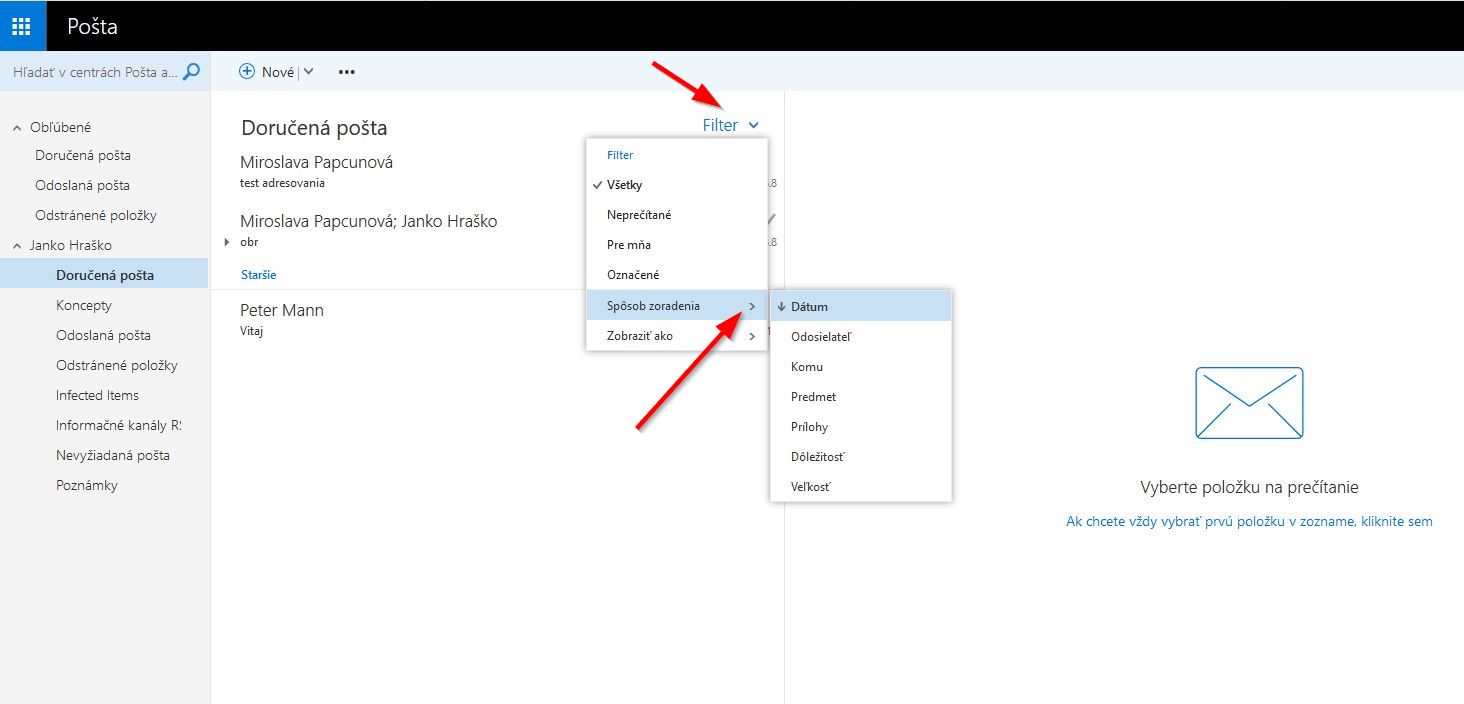
5. If you choose to view conversations, you can see the messages belonging to that conversation in the reading pane.
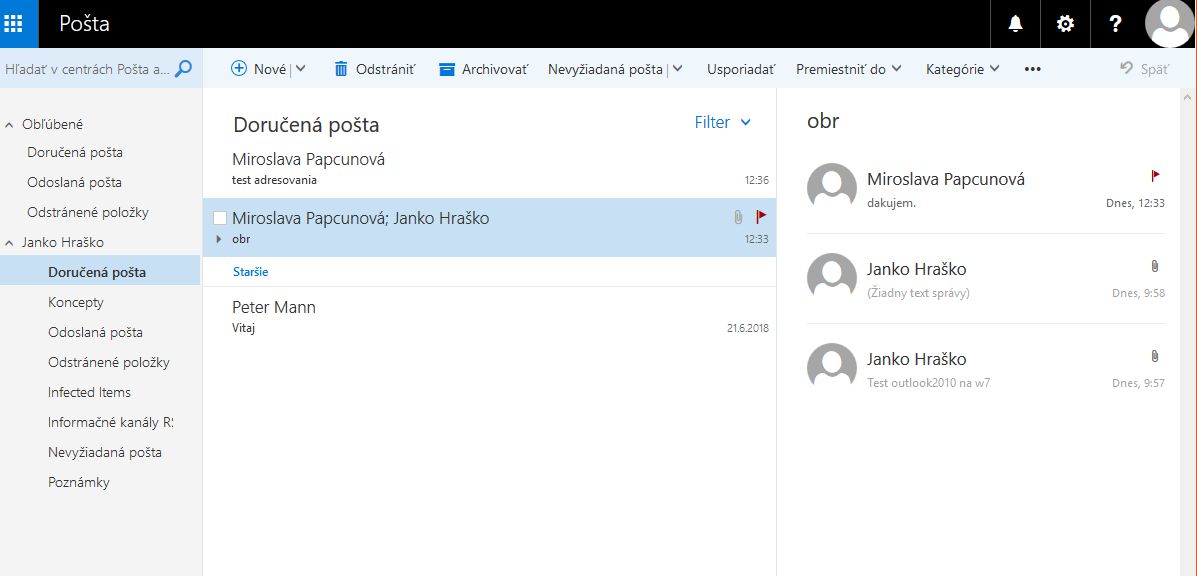
6. If you want to reply or forward one of the messages in the conversation, you need to click on that message.
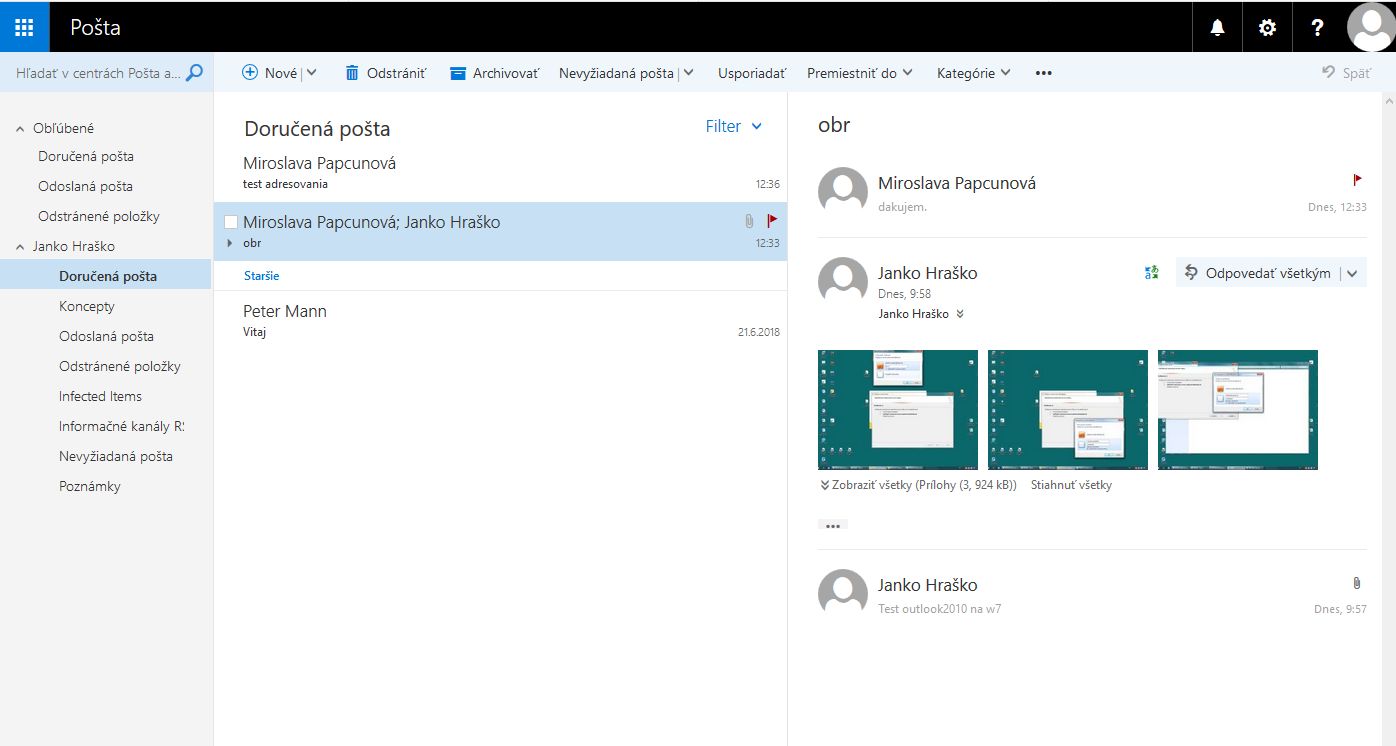
7. By clicking the Tiles icon at the top left, you can open the individual modules of the application: Mail (message list),
Calendar, People (address book) and Tasks:
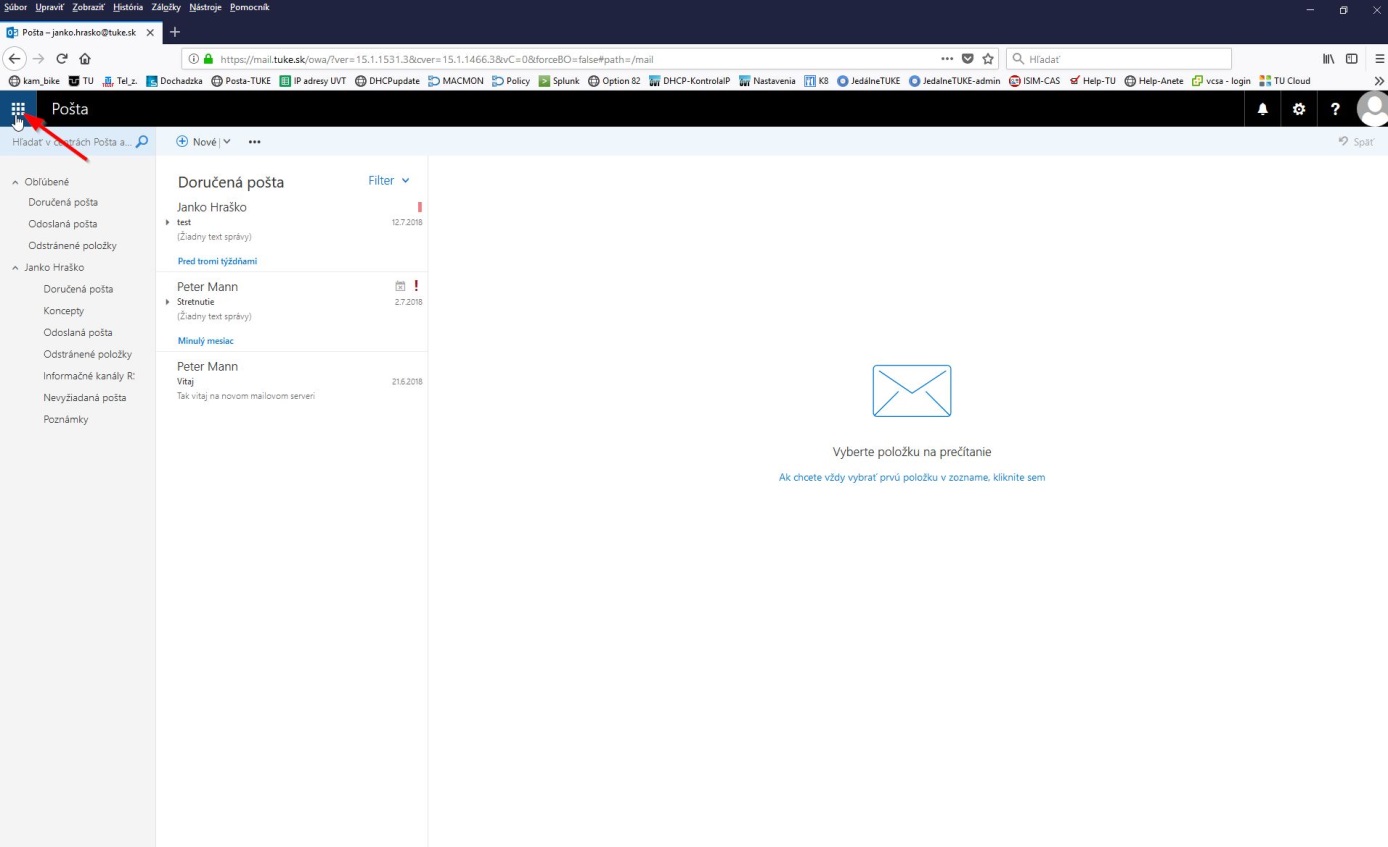
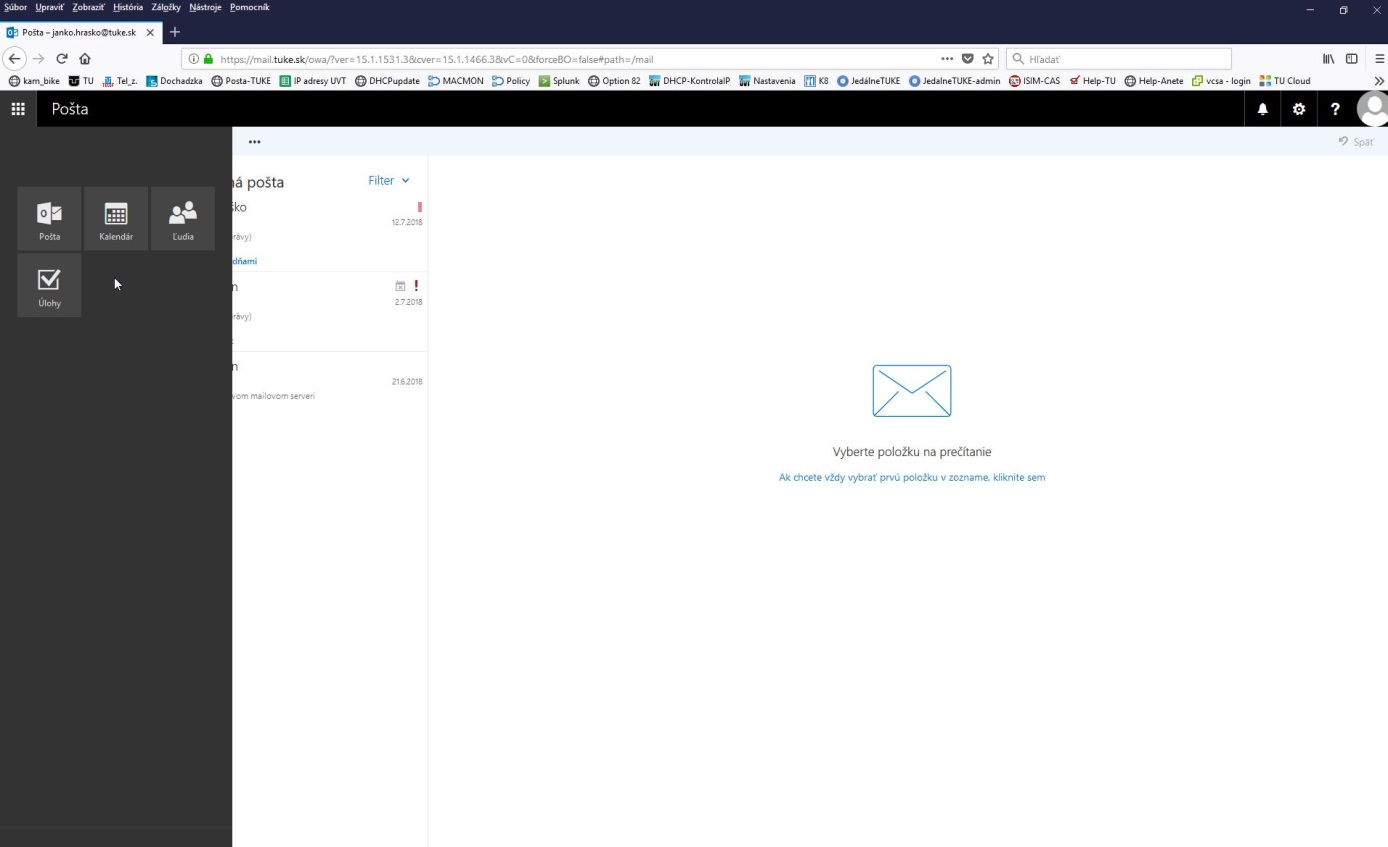
8. Click the People icon to open your address book. You can add frequently used addresses:
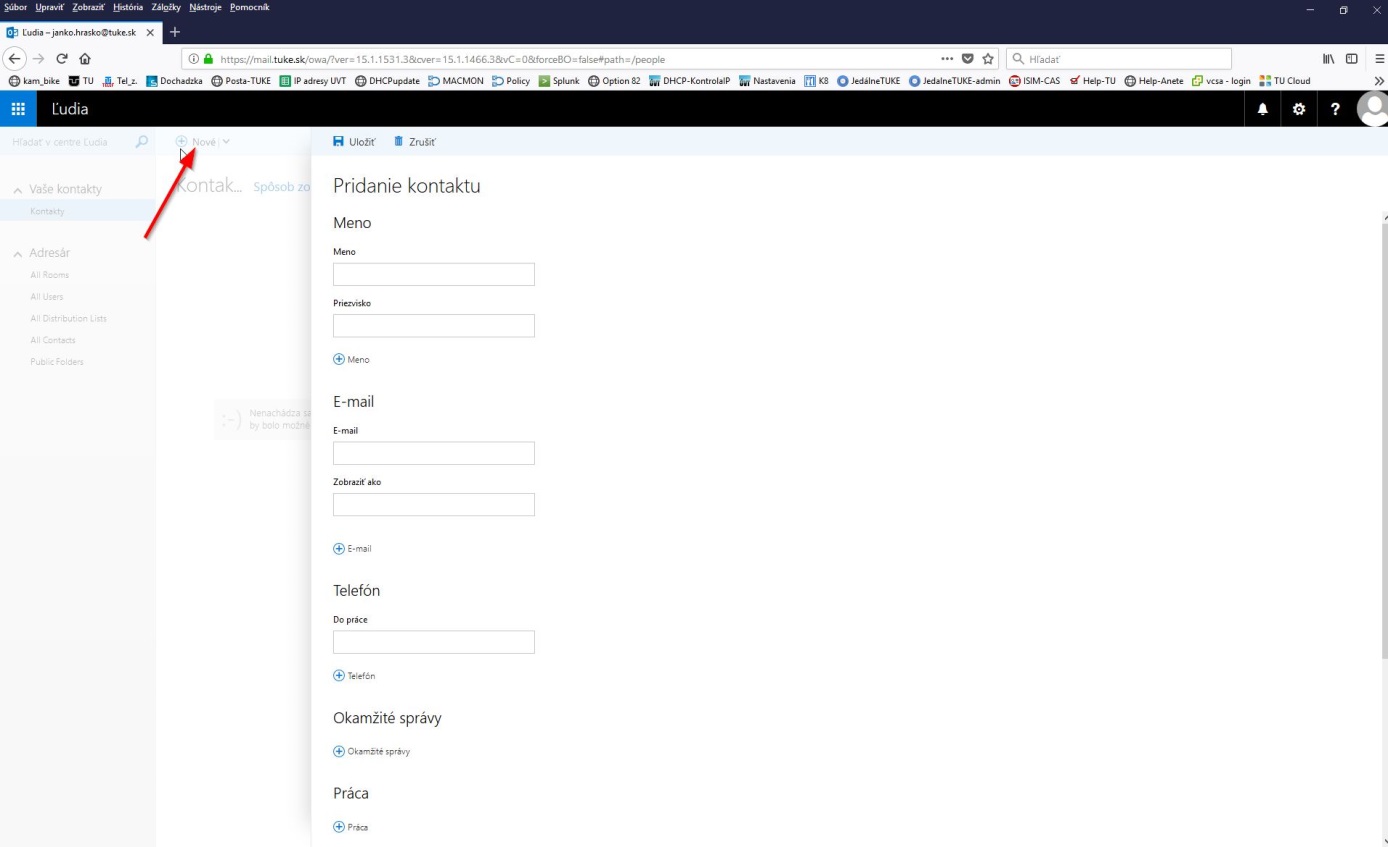
9. Click the Tiles icon again and then Mail to get back to the message list.
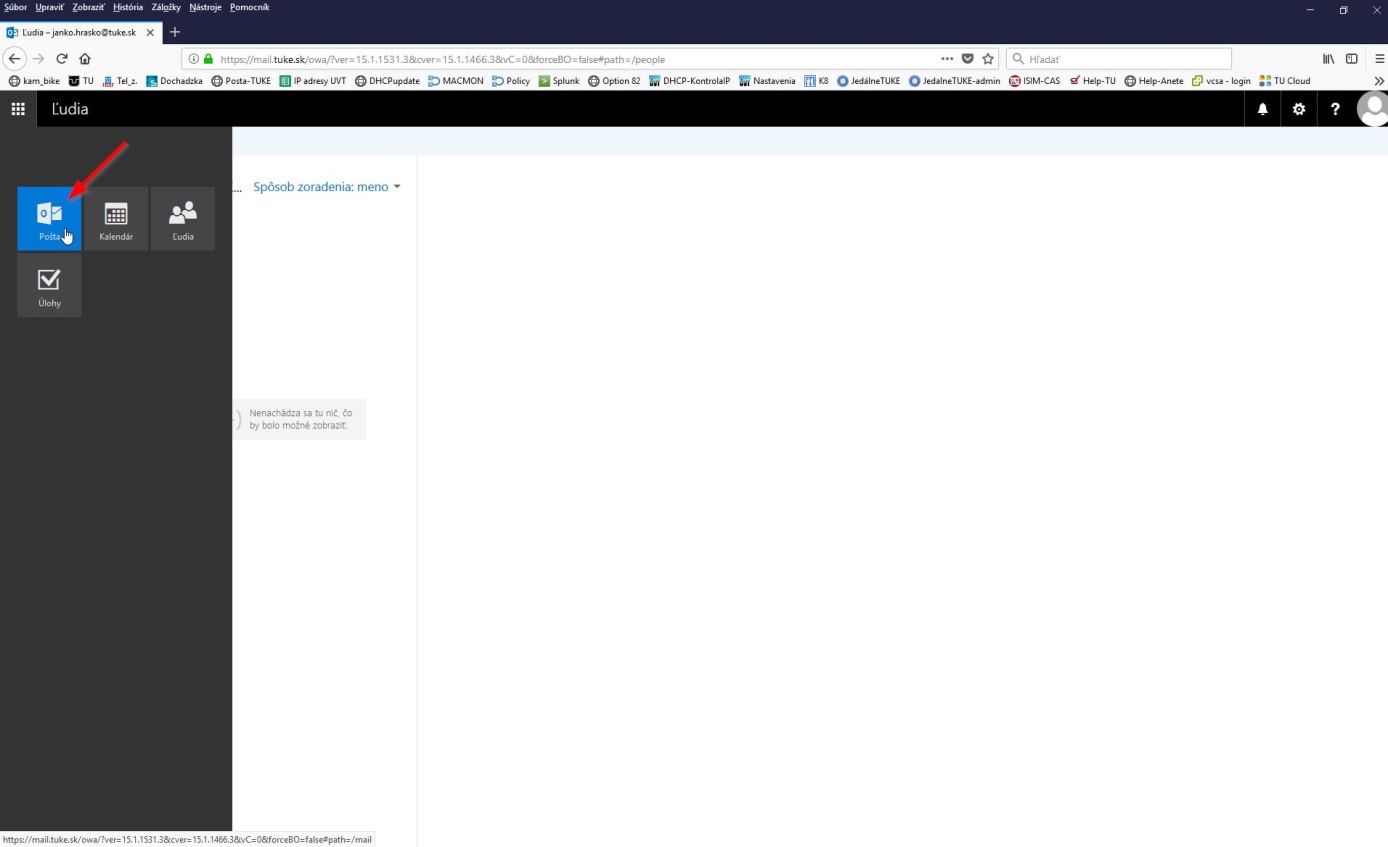
10. In the open mail by clicking the Settings icon, at the top right, you can access the general and personal settings of the application.

11. Setting automatic replies in case of absence from work:
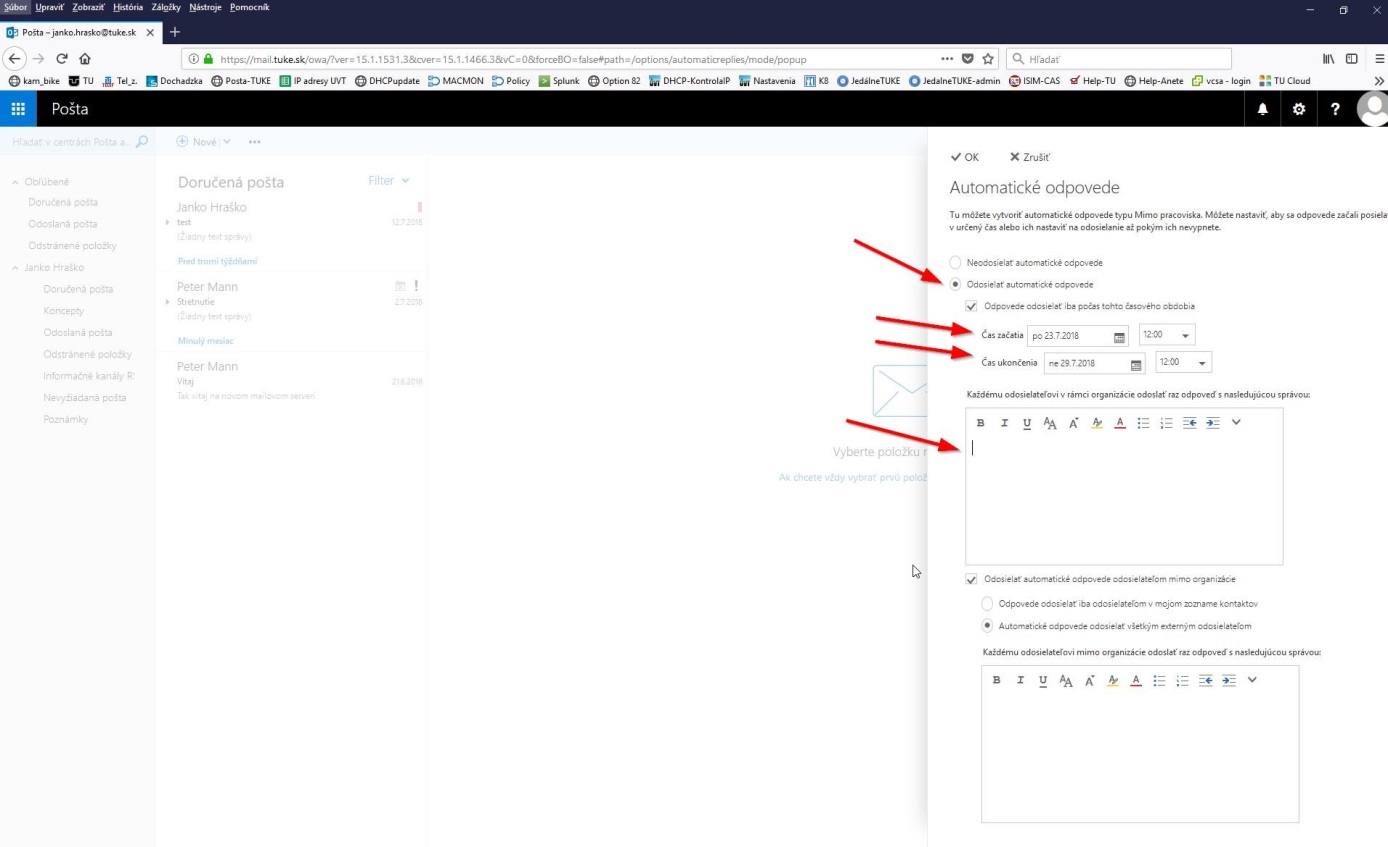
12. By clicking Options, you can view the configured mail client settings which you can change if necessary.
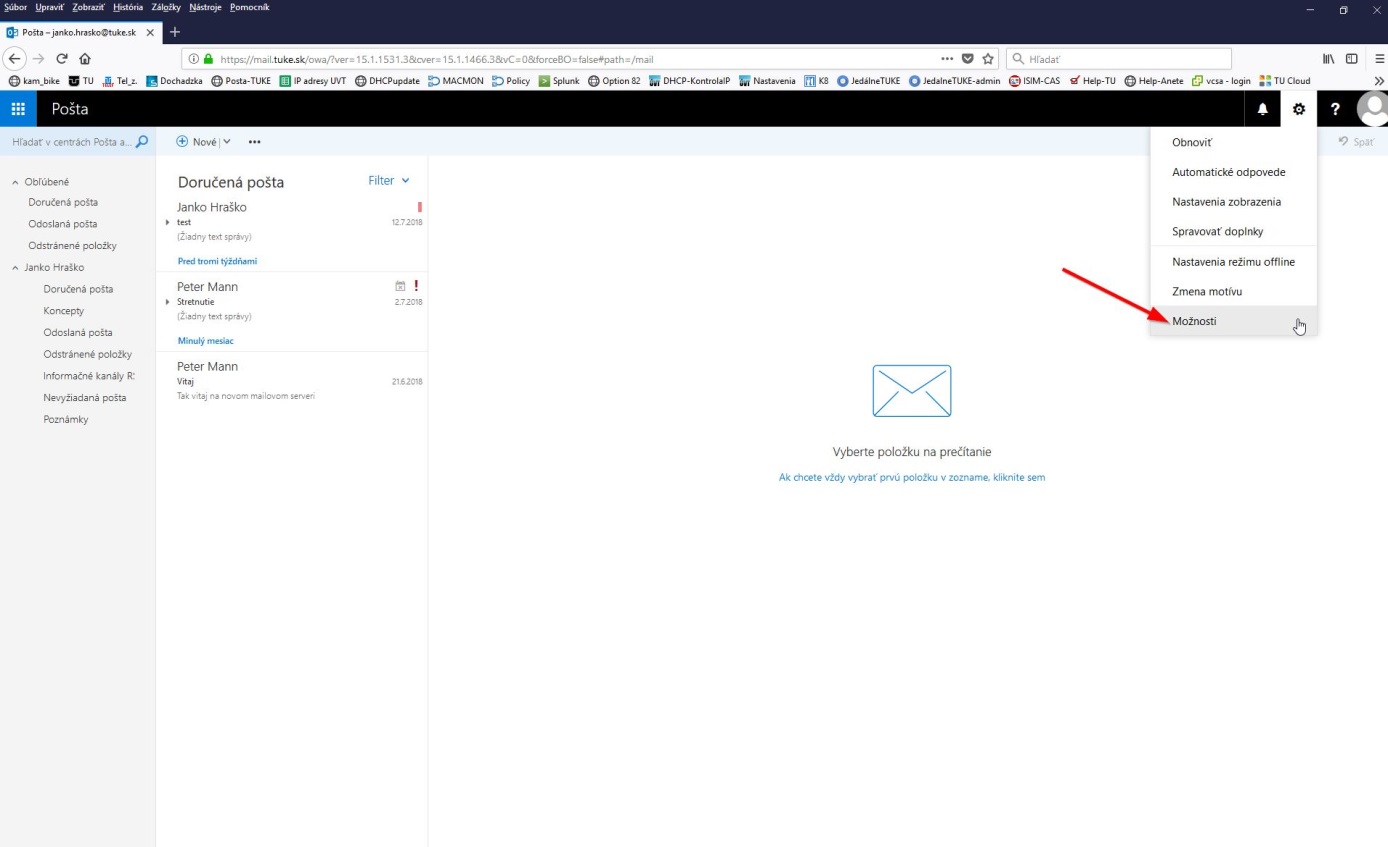
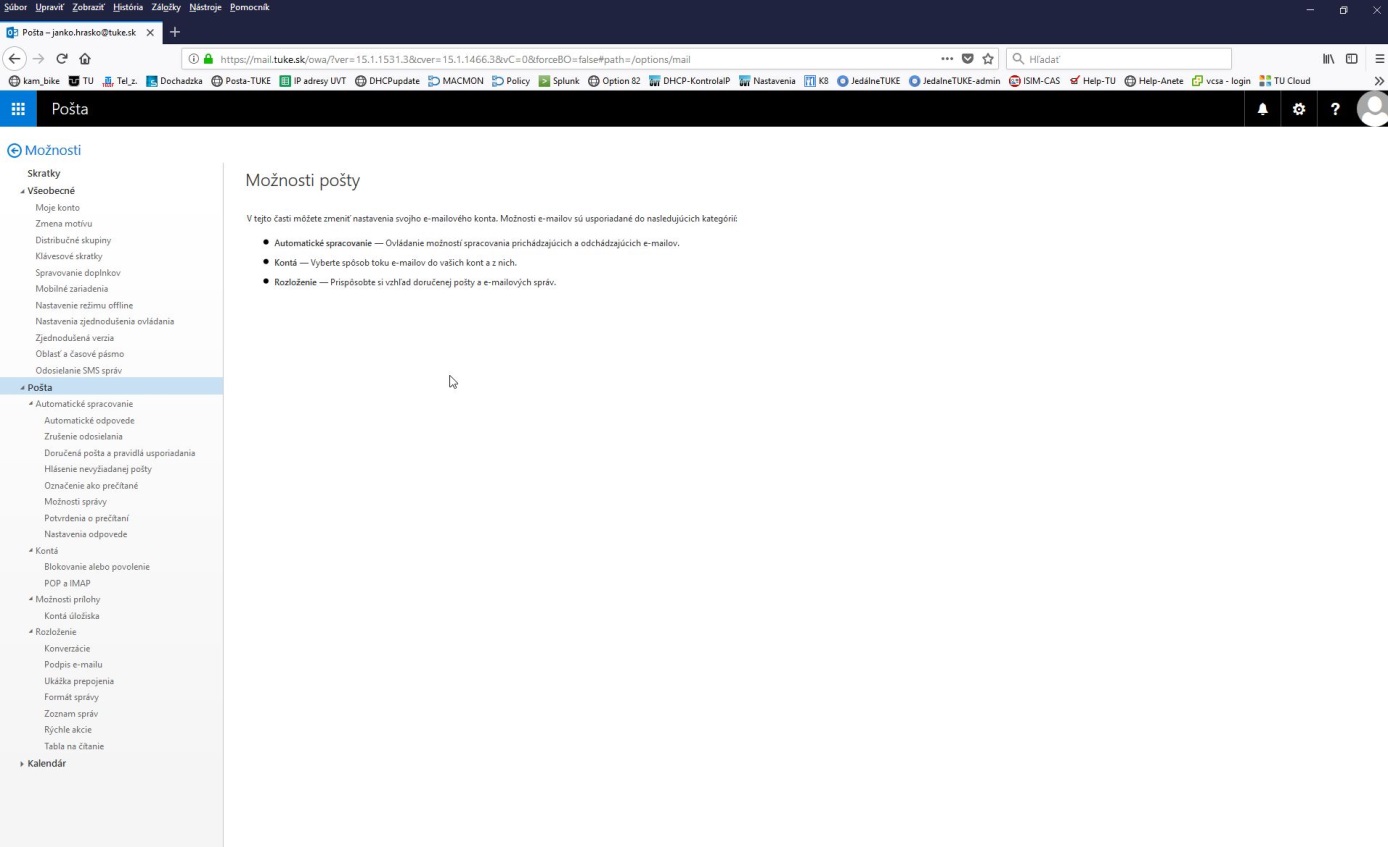
13. You can turn on Undo Send. After turning on this option, you can still cancel sending a message within 30 seconds if you change your mind.
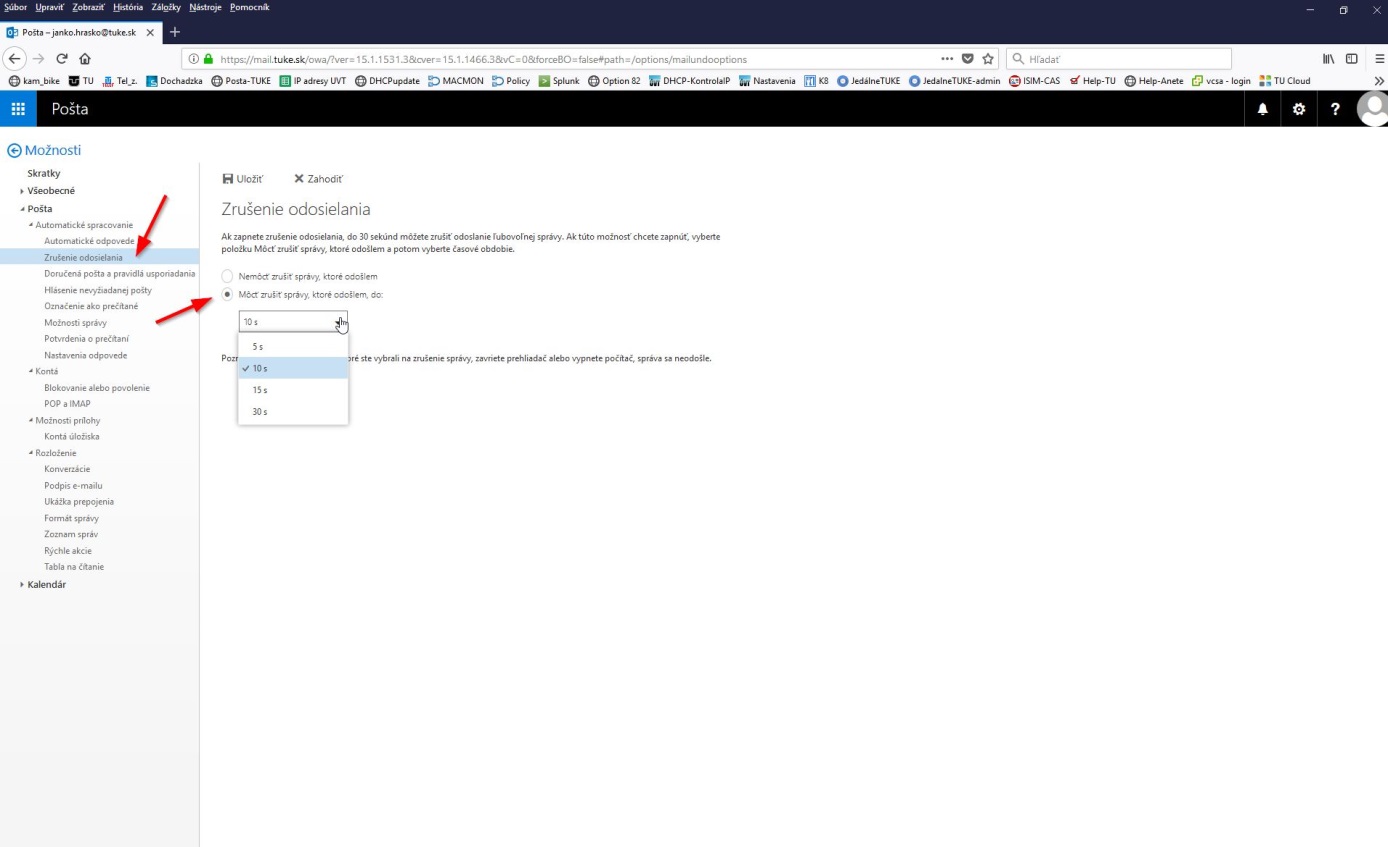
14. Add a signature to each message:
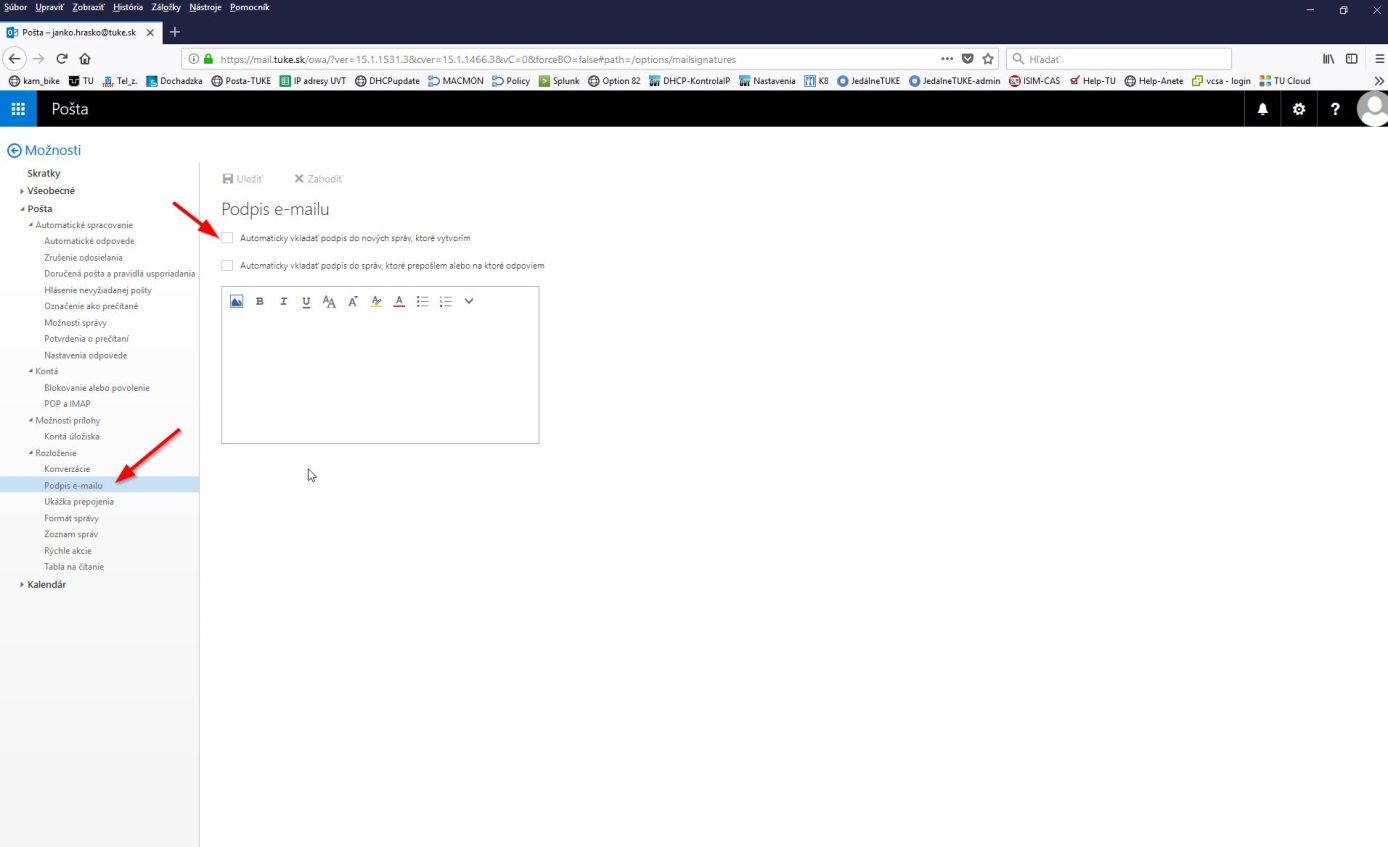
15. From the Mail options configuration environment, you can get back to the mail by clicking the left arrow:
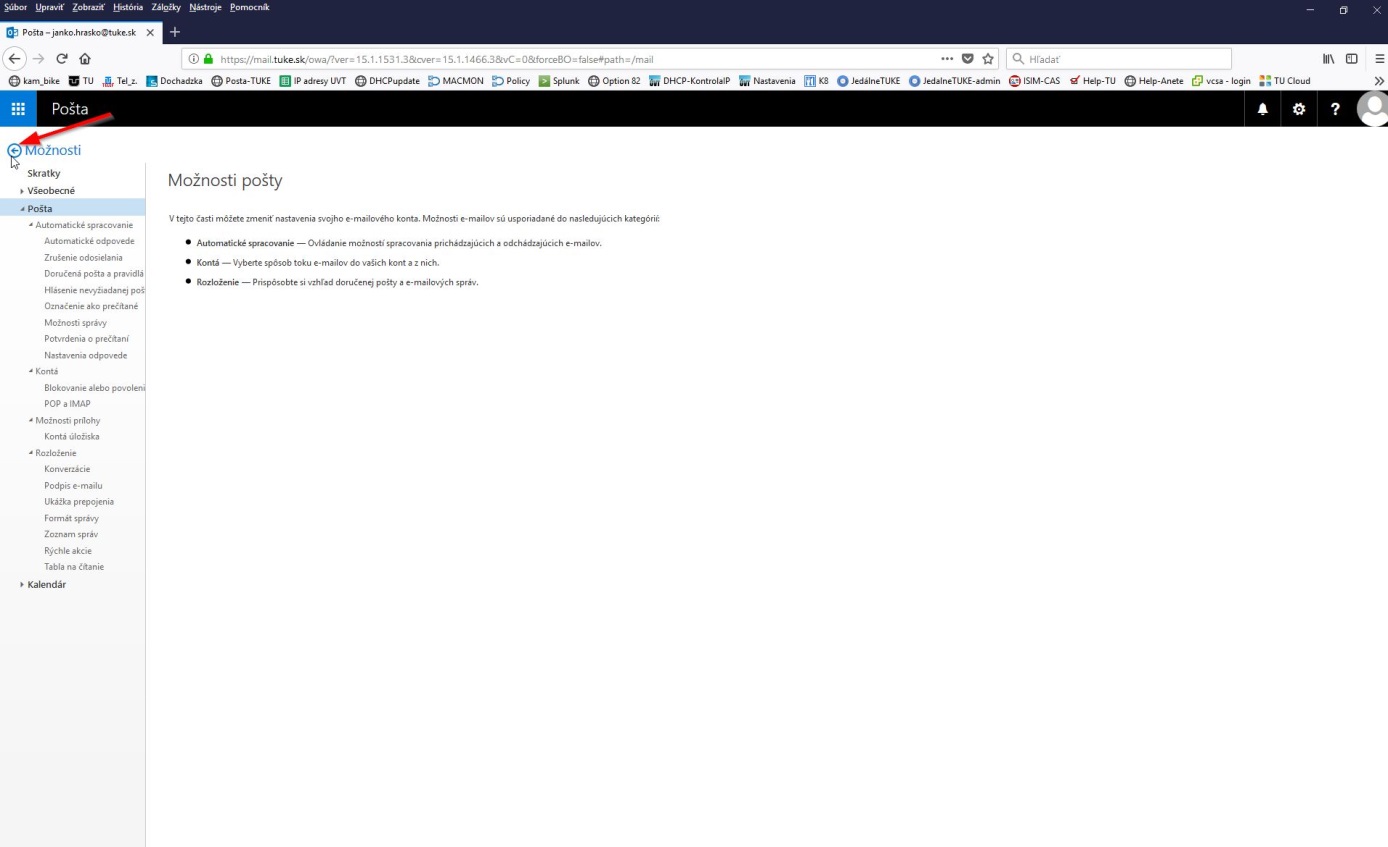
16. You can sign out of mail by clicking the profile on the right and clicking Sign out: